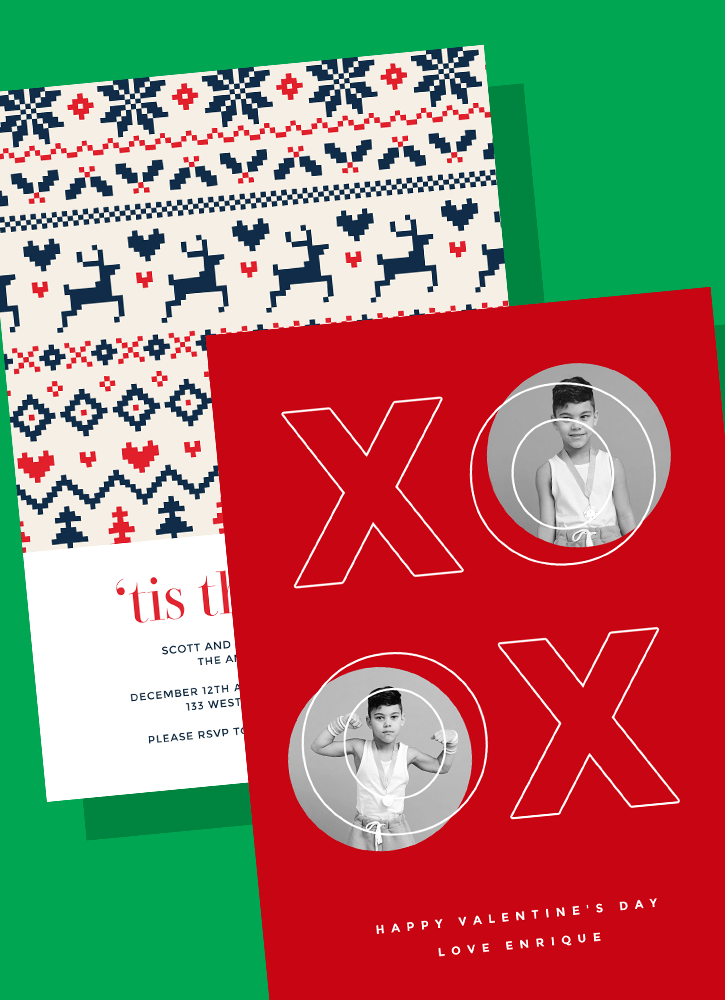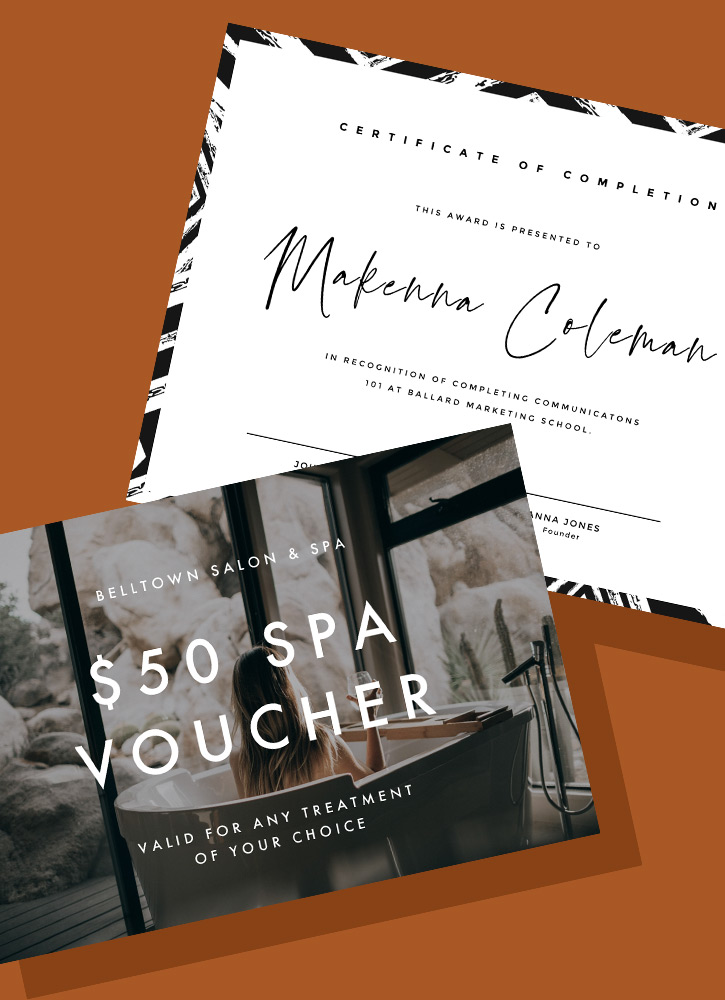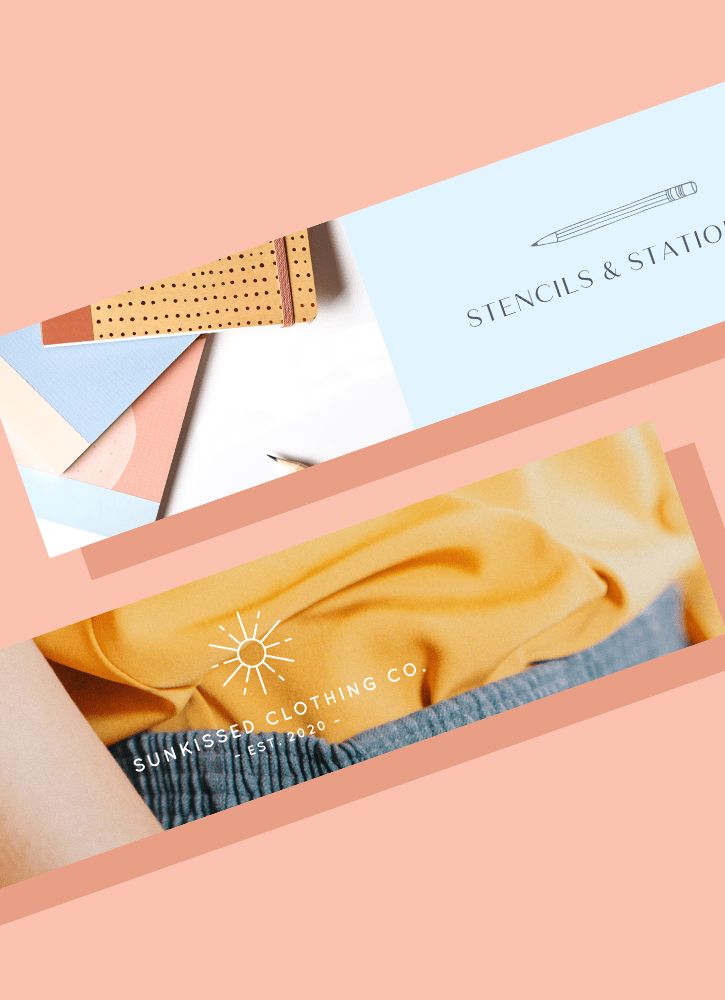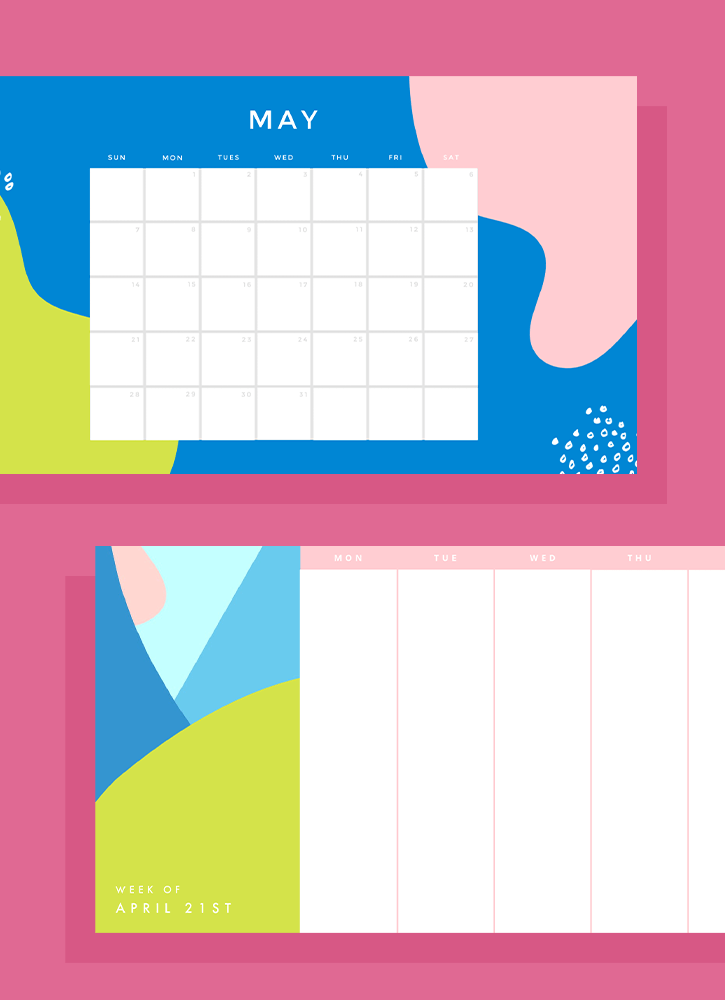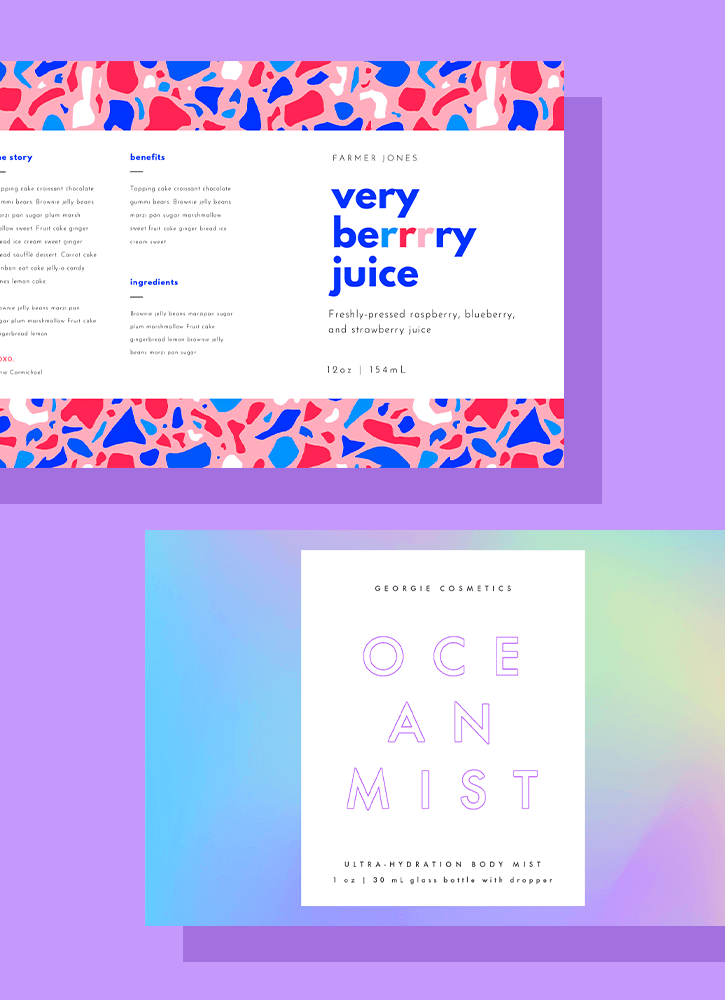Home
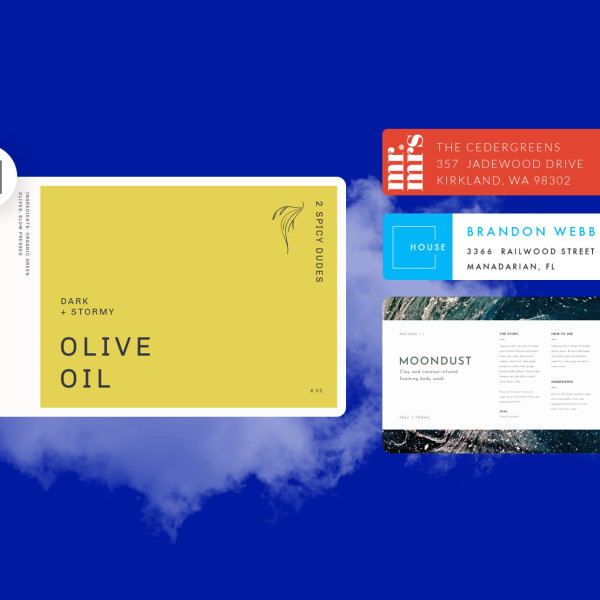
Label templates
Shutterstock's customizable label templates are versatile and great for adding extra pizzazz to envelopes or for designing irresistable product packaging.
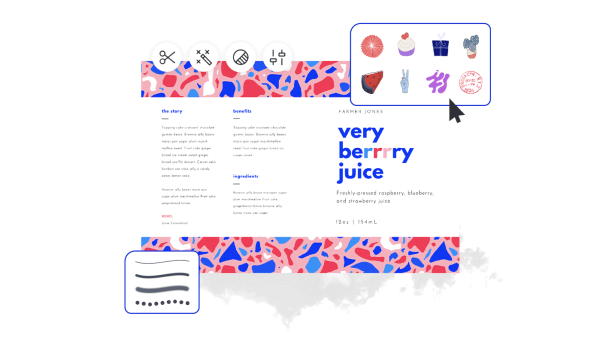
How to make a label
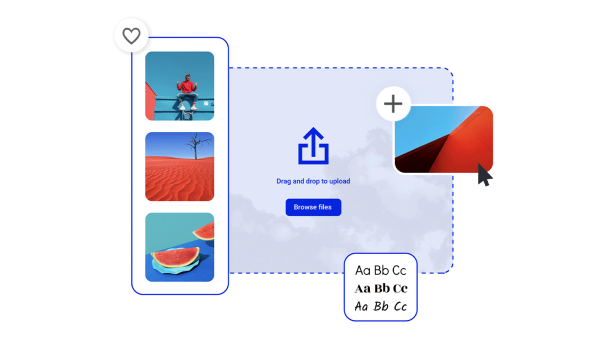
Easily make labels for anything
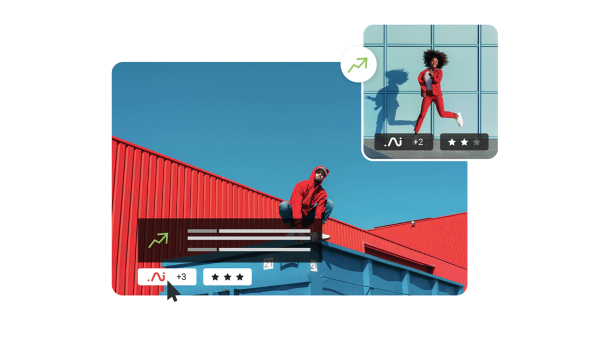
Beautiful visual assets and creative intelligence
Explore other templates
Tips and tricks for making eye-catching labels

How to Make Fast and Easy Labels With Cricut
Want to personalize an item or make it easily identifiable? Learn how to make labels with Cricut in this simple tutorial.
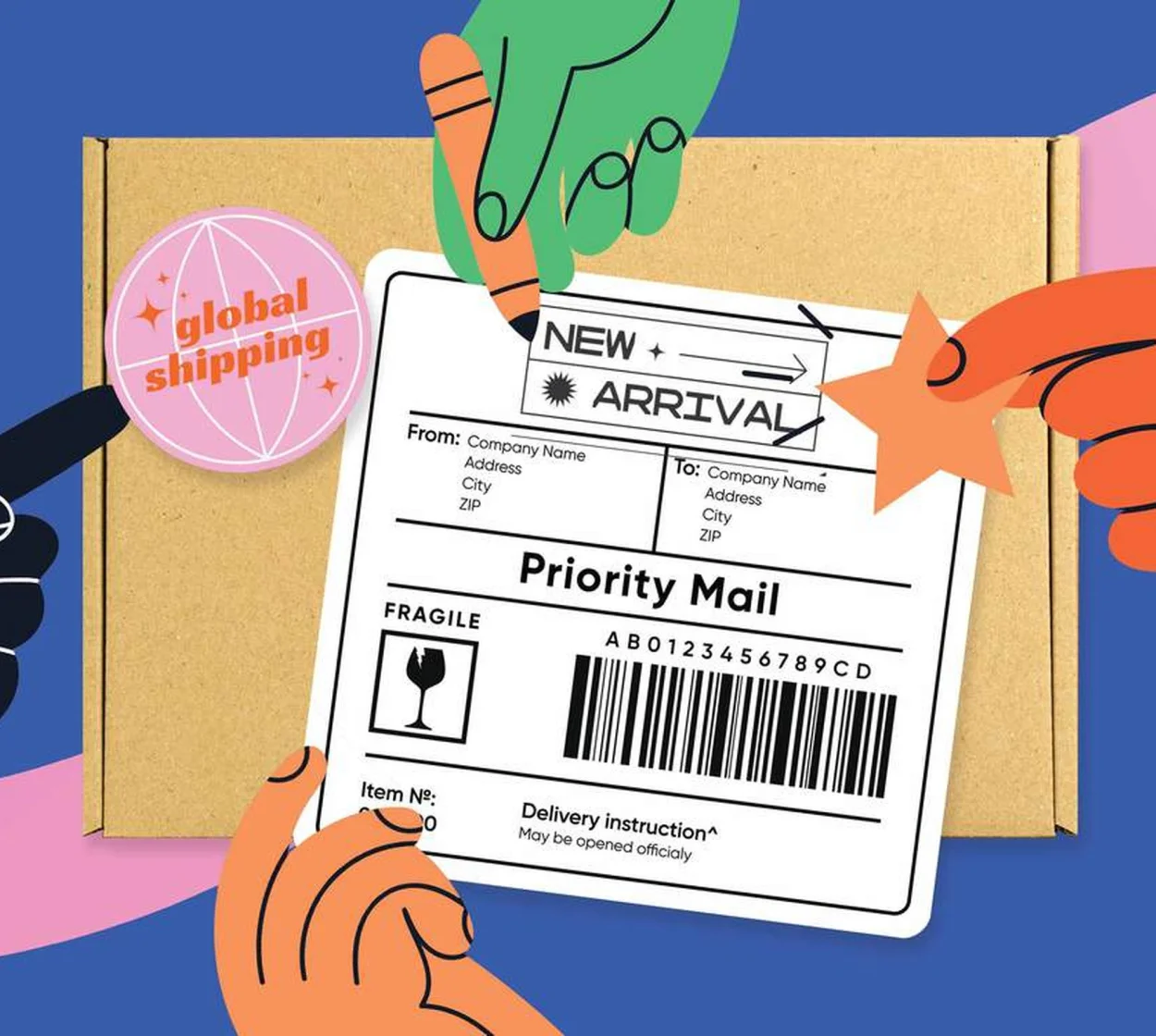
How to Create and Customize Shipping Labels
Make a strong first impression with a branded shipping label! This quick guide explains how to create custom shipping labels online.
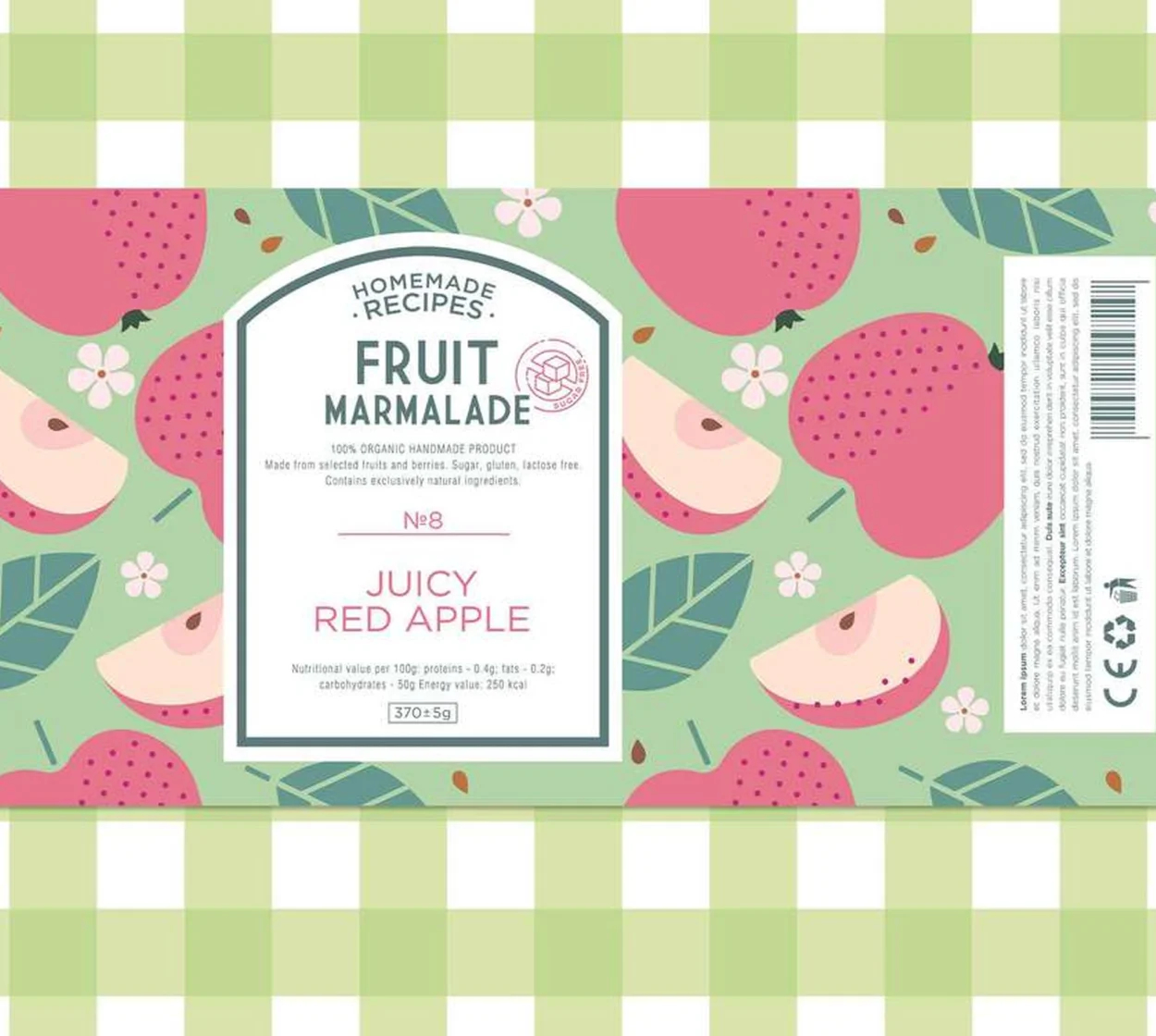
How to Make a Product Label That Sells
Clean minimalism, bold maximalism, or somewhere in-between? Learn to create product labels that perfectly reflect your brand's personality.

5 Label Design Ideas and Tips
Refresh your branding with these simple tips for label design, and take a peek at a few examples that get it right.
Frequently asked questions about labels
Thanks to their simplicity, address labels are one of the easiest things to create yourself. If you use a beginner-friendly program like Create, all you really need to know is your name and your address! No design background or prior experience required. You can choose from dozens of label templates, customize the text with your name and address, add a little graphic flair (perhaps your personal or professional logo?), and you're done! For a little extra pizzazz, get fancy with fonts or insert cool stock assets—we've got millions to choose from. The intrepid designers among us can even start with a blank canvas instead. Whether intended for business or pleasure, your DIY labels will certainly be a pleasure to create.
You can print labels on almost any home printer, but there are a few logistical considerations. The first half of the equation is the label paper you're printing on. You'll want to doublecheck the size, orientation, and layout of the labels so that your design on the computer perfectly matches up with what's on the paper. (If the paper has six rows and three columns, for example, you'll want to make sure your label design on the computer is exactly the same so it prints nicely. You can do this in any word processing or design software.) The second half of the equation is the printer itself. Open your printer settings to check whether you need to designate a special paper type (telling the printer to expect a thick sticker paper rather than standard computer paper). You may also want to doublecheck whether the paper needs to be fed into the printer face up or face down. The safest bet? Always do a test run when printing labels!
The long and short of it is...it depends! What's standard in your country may not be the same as any other, so it's always best to check the local postal regulations. Fortunately, though, nearly every country shares the same basic requirements. First up is the recipient's full name and street address, often placed in the center of the front of the envelope. Then in an upper corner will be the return address (where the letter should be sent in case the recipient cannot receive it). The return address typically includes the same information as the recipient: full name and street address. If you're mailing internationally, be sure to write the origin and destination countries, too.